Why
Pay to Play?™
|
Celebrating 20 Years of RPG Freeware |
The
Vintyri™ Cartographic Collection Possible issues with Fractal Mapper™ 8, Dundjinni™ and other programs. |
1. Important ... Before You Install!
Experience
with E-Mail that we received after the release of Symbol Sets 1 and 2 has made
clear that many users have had unexpected difficulties getting the results that
they want from the Vintyri Cartographic Collection. These problems are due to scaling issues, and
they are easy to resolve. It's clear
that we didn't explain this issue clearly enough in our first two PDF
booklets. Users of other software also
have posed several questions.
Dundjinni users above all can anticipate some problems with speed und usability
of the Vintyri symbol sets if they are installed by default and then
used.. One should consider that Dundjinni
originally was developed for the mapping of dungeons and encounter scenarios. Fractal Mapper 8 is a bit more
flexible, but FM8 users also can get some unhappy results if they use
the wrong scaling. The problems that the
two programs can have are somewhat different, so let's look at them
separately. Users of other software should
go to Section 1.3 below.
Go direct to issues for other programs
1.1 Fractal Mapper 8 Issues
FM8 can work with any scale that a symbol designer chooses, because he or
she tells FM8 what scale to use with the symbols in any catalog. The cartographer doesn't have to worry about
the scale, because a responsible symbol designer already will have taken care
of the problem in a small, usually unseen file called default.xml.
That
usually solves all problems, but there can be some unpleasant surprises. Let's look at some different approaches. The raster symbol catalogs that are delivered
with FM8 are defined at a scale of 1 foot = 50 pixels. That's an excellent scale for dungeon
dressing and the other small items that are included in the FM8 symbol
sets. It would be a very problematical
scale for a symbol for a huge building.
A 120-by-120 foot building at that scale would require about 50 MB for
one, single building symbol.
The
structures in the Vintyri Cartographic Collection originally were
intended for placement on maps of small villages and sections of cities. Building symbols at a scale of 1 foot = 50
pixels would be highly impractical for such maps, in fact, some computers would
run out of available memory in trying to process such maps. However, such high resolution is absolutely
unnecessary for such maps. Therefore,
most of our symbol catalogs are made for a scale of 1 foot = 10 pixels, which
works out excellently in most cases.
Only the catalogs Parts for Structures and External Objects,
which contain relatively small symbols, are at a higher resolution of 1 foot =
40 pixels. These issues usually are of
no concern to you, because they are handled automatically in the background.
However,
there are two cases when this lower resolution might make you unhappy:
·
In maps where you like to zoom in frequently
on a single building. In this case, you
may find that the standard Vintyri FM8 symbols are unsatisfactorily
blurry with heavy pixilation.
·
In scenario maps that close in on two, three
or perhaps four structures. Here too you
may find that the standard Vintyri FM8 symbols are blurry and pixilated.
The Vintyri
Cartographic Collection is available in two versions. When the resolution in the FM8 version
is too low, you always can download the Dundjinni version, where the
same building symbols are available in a resolution of 1 foot = 40 pixels, the Dundjinni
standard. However, do not unzip
the Dundjinni catalogs directly into the FM8 folders on your hard
drive. That will give you all of the
disadvantages of large files when you don't need them.
Instead
we suggest that you open the Windows® Explorer or whatever other file
manager you use and create a new, personal folder in the NBOS folder hierarchy
as shown in the illustration below. On
most systems, you'll find the NBOS folder under C:\Programs, if you did a
standard FM8 installation. If
you're running a 64-bit version of Windows 7 or Windows Vista®,
the NBOS structure probably will be under C:\Programs (x86) instead.
After
you've created the folder (Big Symbols in the illustration), open a
graphic viewer and look at the high resolution Dundjinni symbols that
you copied earlier into a temporary folder.
Pick only those high resolution symbols that you need and copy them into
the new folder that you created in the NBOS hierarchy (Big Symbols in
the illustration).
The
next time that you open FM8, the high resolution symbols will be
available in the new entry (Big Symbols in the illustration) that you
created for the graphic symbols menu in the lower, left hand corner of your FM8
screen. (See the illustration to the
right below.)
If
you use the Dundjinni versions of Symbol Sets 1 and 2 in FM8, you
need to unzip the patch version of the scaling file default.xml into
each folder that contains the high resolution Dundjinni symbols. These does not apply to the Fill
and Textures set or the Symbol Sets 3 through 5!
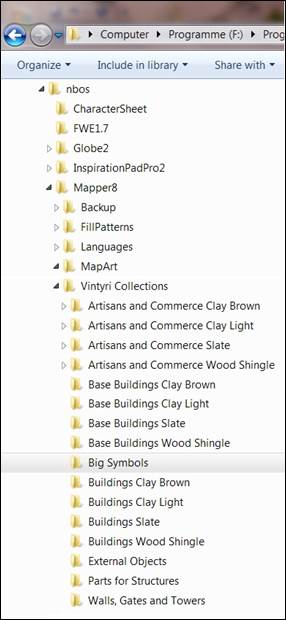
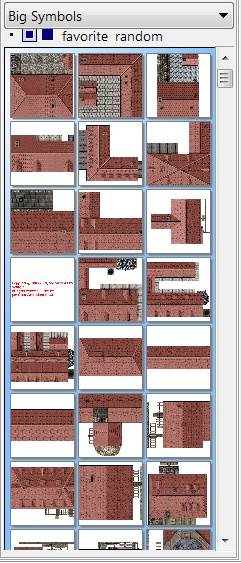
Problems
some users have had with our objects in Dundjinni arise from a
combination of resolution issues and the power of the PC upon which Dundjinni
is running. Remember that Dundjinni
originally was keyed toward making maps of dungeons and encounter scenarios.
Dundjinni uses a single resolution for all objects (symbols in FM8 parlance). It measures at 1 foot = 40 pixels. This default scale works beautifully for the
kind of objects that are delivered with Dundjinni. For the most part these are dungeon dressing,
figures, tokens and other relatively small objects. Most have a file size of several hundred
kilobytes.
For
example, when you load up the light clay tile wainwright's complex included in
Symbol Set 3, you have a single object with a file size of more than 40
megabytes. Even when running Dundjinni
on a modern PC with a dual core quad processor, 8 GB of memory and the 64-bit
version of Windows 7, such gigantic object files bring Dundjinni to
a near standstill. Some older PCs simply
can't process such huge objects in Dundjinni. They drop out with insufficient memory
warnings.
Thus,
before installing symbol sets of the Vintyri Cartographic Collection,
one would do well to ponder first how one intends to use the objects in the
collection. It was developed above all
to provide a set of objects for mapping small villages and sections of
cities. Building objects remain
relatively small in such maps, making high resolution unnecessary. If this is the main use that you foresee, we
strongly recommend that you install the FM8 versions of the catalogs
instead of the Dundjinni versions.
The scale of the FM8 objects is 1 foot = 10 pixels, except for
the catalogs Structures for Parts and External Objects. These catalogs hold relatively small
objects. They use the Dundjinni
scale of 1 foot = 40 pixels. Installing
the FM8 symbols does have a brief disadvantage, however. These objects will be out of scale at first,
being about 25% of their rightful size in comparison to Dundjinni
objects. The problem is trivial. Using the illustration below as a guideline,
do the following:
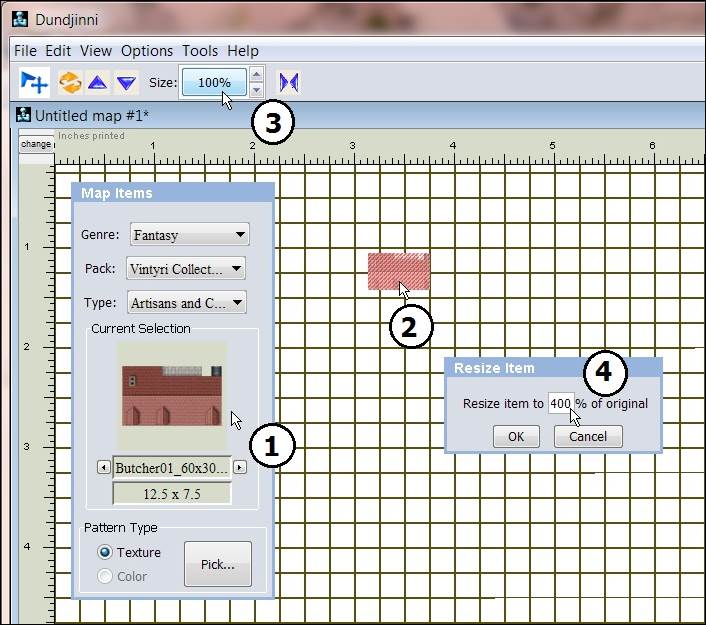
1. Pick the object you want from the menu and
stamp it at the desired location.
2. Click the object to mark it.
3. Click the percentage number in the field Size.
4. Set the level to 400%.
That's
it. The slow performance and memory
gobbling of the high resolution symbols is a problem of the past.
Installing
the FM8 symbols instead of the Dundjinni objects will solve your
speed and memory problems, but it might cause a new problem for you, the same
problem FM8 users have at times when they need high resolution
symbols. It may be that at times you
want to make a map that is filled mostly by a single building or that depicts
an encounter scenario with anywhere from one to four structures in it.
When
the resolution of the FM8 symbols is too low, you always can download
the Dundjinni version too.
However, do not unzip the Dundjinni catalogs directly into
the Dundjinni folders on your hard drive. That will give you all of the disadvantages
of large files when you don't need them.
Instead
we suggest that you open the Windows® Explorer or whatever other file
manager you use and create a new, personal folder in the Dundjinni
folder hierarchy as shown in the illustration on the following page. On most systems, you'll find the Dundjinni
folder under C:\Programs, if you did a standard installation. If you're running a 64-bit version of Windows
7 or Windows Vista®, the Dundjinni structure will be under
C:\Programs (x86) instead.
After
you've created the folder (Big Symbols in the illustration), open a
graphic viewer and look at the high resolution Dundjinni symbols that
you copied earlier into a temporary folder.
Pick only those high resolution symbols that you need and copy them into
the new folder that you created in the Dundjinni hierarchy (Big
Symbols in the illustration below).
The next time that you open Dundjinni, the high resolution
symbols will be available in the new menu entry that you created.
If
you use the FM8 versions of Symbol Sets 1 and 2 in Dundjinni, you
need to unzip the patch version of the scaling file ~properties into
each folder that contains the standard resolution FM8 symbols. These does not apply to the Fill
and Textures set or the Symbol Sets 3 through 5!
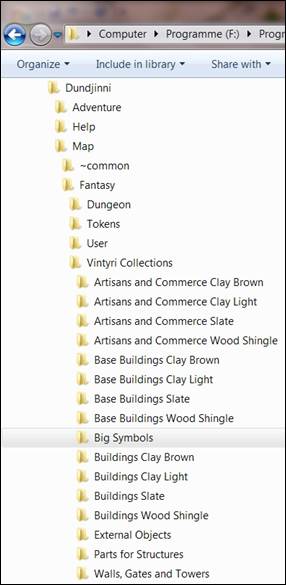
1.3 Issues With Other Software
We
also have received several inquiries from users of such diverse programs as Campaign
Cartographer™ 3, The Gimp, Paint.NET™, Adobe® PhotoShop® and Corel®
PaintshopPro® regarding the use of the Vintyri symbols, objects, fills
and textures.
All
of these Vintyri elements are graphical files in the standard PNG format
or in low-compression, high quality JPG format.
In general, to minimize file sizes, we've used the PNG format for
objects with transparency and JPG for solid objects without transparency.
Because
these are standard file formats, our symbols, objects, fills and textures should
work in principle with any graphical software program that can work with
these formats. However, with any of
these programs there may be resolution issues that you need to resolve.
The Vintyri
Cartographic Collection elements have the following resolutions:
·
FM8 Version, Catalogs External Objects and Parts for
Structures: Scale 1 foot = 40 pixels.
·
FM8 Version, all other catalogs:
Scale 1 foot = 10 pixels.
·
Dundjinni Version, all catalogs: Scale
1 foot = 40 pixels.
What
you may need to do to adjust resolutions is dependent upon the software you are
using. Campaign Cartographer 3 is
a special case, because it uses multiple resolutions for many of its graphical
objects. Some time ago, Ralf Schemmann
of ProFantasy Ltd. offered instructions on the CC2-L mailing list on how
to use CC3 menu options to convert third party elements for use in CC3.
If
you're a CC3 user and you want to make maps with the Vintyri
symbols, objects, fills and textures but you do not know how to make the
conversions with CC3, we suggest that you E-Mail Mr. Schemmann for help
at:
2. Installation
If
you're using a program other than FM8 or Dundjinni, we suggest
that you unzip the Vintyri files into a temporary folder and then use
the Windows Explorer or other file manager of your choice to move these
files into your preferred working folder or into a folder that may be required
by your software.
If
you're using FM8 and/or Dundjinni you need to decide whether the standard resolution FM8
version or the high resolution Dundjinni
version of a particular symbol set best suits
your needs. Regardless of which version your choose, the ZIP files
will create folders named Artisans and
Commerce Clay Brown, Artisans and Commerce Clay Light, Artisans and Commerce
Slate, Artisans and Commerce Wood Shingle and External Objects, as shown in
the illustrations on the following page.
·
Fractal Mapper 8: Unpack the ZIP
files into the FM8 folder named MapArt (see the illustration
below). The main nbos folder is found under Programs
(or Programs x86, if you use 64-bit Windows 7 or Vista). Unzipping into MapArt will create the new folders shown in the left
illustration below. These folders
contain the symbols, and they can be accessed in your symbol menu. The folders also contain the XML file required
for FM8 and the ~properties file necessary for Dundjinni. If you have installed other symbols from the Vintyri Project, you already may have a
folder named Vintyri Collections in
the FM8 directory structure, as seen
in the illustration below. This may lead
to a message box asking whether you want to overwrite the existing
folders. Click Yes .
Doing so will add the new folder and files, but it will not overwrite
existing content.
·
Dundjinni: Dundjinni was installed on your PC under
Programs (or Programs x86, if you use 64-bit Windows
7 or Vista) in the folder
hierarchy shown in the illustration below.
Unpack the ZIP-files that you downloaded into the folder Fantasy.
This will create the new folders as shown in the right illustration
below. These folders contain the
objects, and they can be accessed in your menu.
These folders also contain the ~properties
file necessary for Dundjinni and the
XML file required for FM8. This may lead to a message box asking whether
you want to overwrite the existing folders.
Click Yes . Doing so will add the new folder and files,
but it will not overwrite existing content.
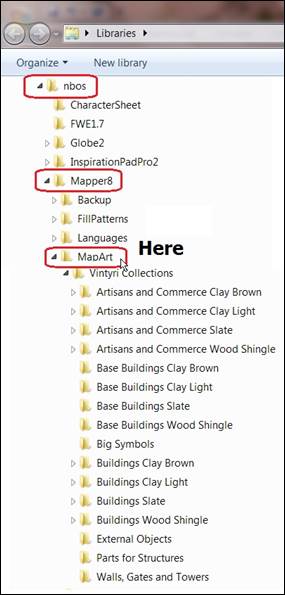
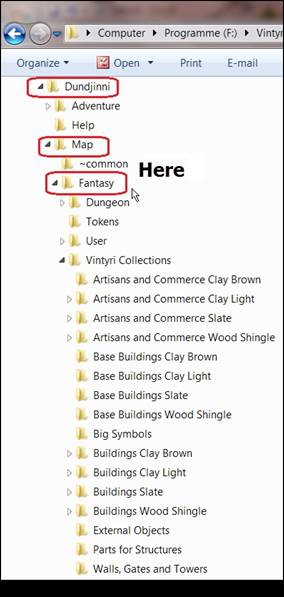
Installation
folders for Fractal Mapper 8, left, and Dundjinni, right
